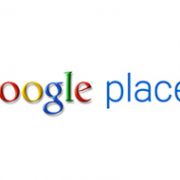Google Places and your business
Getting into Google Places
So, you’ve got a shiny new website that looks the business. All you need to do now is sit back and wait for the orders to roll in, right? Well no, not quite. You’ve got to give Google a compelling reason to return your website when someone searches for the phrases (the keyphrases) that best describe your product or service. Your site needs optimising. It’s called Search Engine Optimisation (SEO). And it’s NOT just a case of sticking in some keywords and waiting to be the top of page 1 in Google.
The interesting bit…
There is a trick that’ll get you into local Google searches, quickly, and for FREE! It’s called Google Places (née Google Local Business) and it allows you to upload a profile of your business so when someone searches for (say) bouncy castles in Skipton, your Skipton Bouncy Castles business comes up, top of the page (and not Skipton Castle instead). This article deals with claiming your free Google Places Listing and how to sign up for an account in Google – it’s free and it’ll really help you get local traffic to your website. Obviously, it’s hard to understand all the detailed inner workings of Google Places if you have not been able to find your business and claim it.
First of all, let’s define CLAIM. Almost all local search engines and directories buy or otherwise acquire lists of businesses from various sources.
So when you try to find your listing for a Hair Salon or Barber Shop on YellowPages or Yahoo.local or at Google Places, you might find that there is
information about you appearing and you didn’t do anything to cause that to happen. When you find a listing of this type and you have not “signed up”
with that local search engine, then your listing is fair game.
By fair game, I mean that in many cases any member of the public can add to, subtract from, or change your listing. This might be friend or foe.
You can well imagine the ways that your competitor or any other enemy might alter your listing for their benefit. AND anyone can claim your listing.
They can say that they are the owner. Each local search engine has different ways to try and keep an interloper from claiming what is rightfully yours.
However, the best way to solve that is to claim it yourself.
There are two ways to do this. Step one in the process is to look your business up on Google Maps. Type in your business type and city or business name and
city (see second images below). You will get a map most of the time. If you see your name, click on more information if that is showing or reviews if not.
If you are not already listed, skip way down on this post to see what to do to create a new listing.
And you will note the location that ask if you are the owner. Please note it also offers an opportunity to edit if you aren’t the owner. Once you claim the listing, this offer goes away.
Once you click on this “Business Owner” link you will now find yourself on a partially filled out form that will look like the image to the left.
Go ahead and fill in the spaces. I won’t repeat all the recommendations here with regard to how to fill in each of these blanks. Just let me say that even the Name
of your company is critical. The address, phone number, category and description all matter.
After you have filled out the first part of the form, it will look something like this. Note that I have just begun to fill in the category section, and it shows a
drop down menu for selecting choices that Google suggests. Always choose one of Google’s ideas for your first category.
The rest of the process is self explanatory. Now let’s take a look at the other way that you can add a new listing or find an existing listing. This begins by
typing this url into your address bar http://local.google.co.uk
When you click on Add business in Google Maps, you will either go directly to a set up page if you have a Google Account or you will be prompted to set up a Google Account.
Setting up the account is easy, so I won’t cover that here. Once you have a Google Account, start this process again, and you will get the following screen
If you are new to Google, you may not have this many items, but find Google Places and click on that. You will now go back to the screen that offers you the same form
to fill in. Of course, this time it will be completely blank. When you complete the form as far as I took you in the example above and you click on continue, you may
get a screen that says Google thinks you already exist. If you get this screen take a look at the options and select the obvious one.
When you have completed the entire form, you will be offered the opportunity to submit. After pressing that, you will have a choice of postcard, landline or mobile phone.
If you choose phone, you will get a series of prompts that will allow you to complete the process.
You may find that you’re still not showing on the results in local listings for your particular business. There are quite a few things to do to carry on the optimisation
of your Google Places listings. If you have any queries at all about this process, please feel free to call us on 01943 968262.